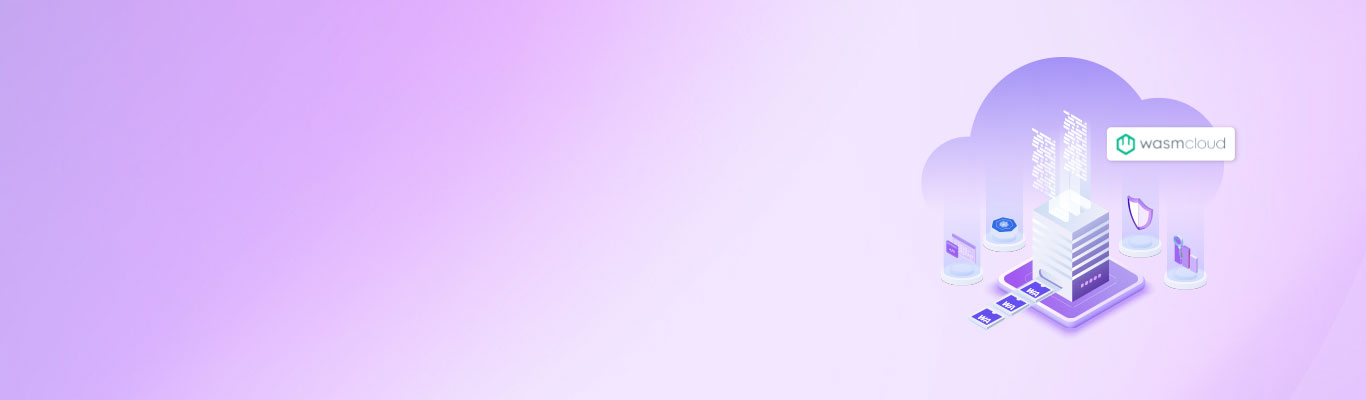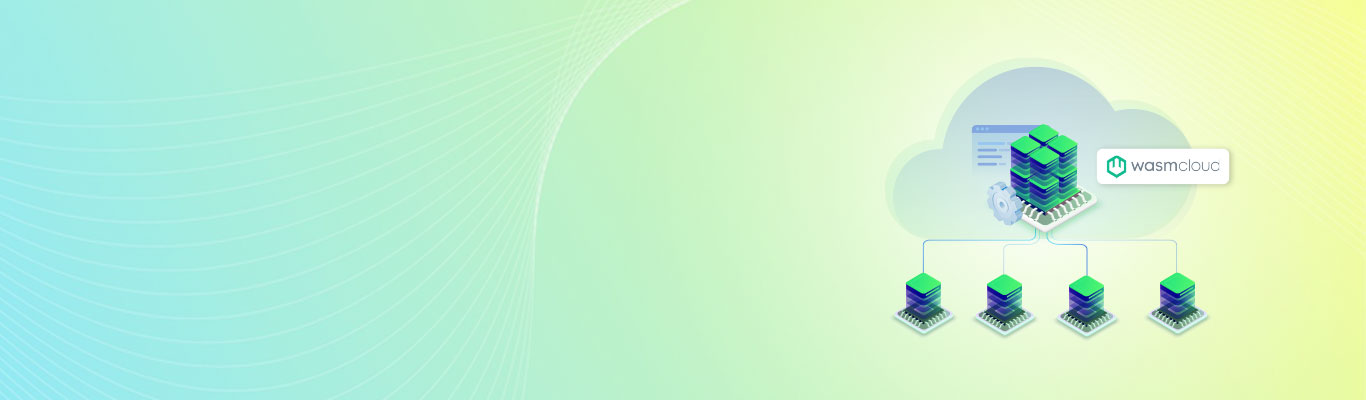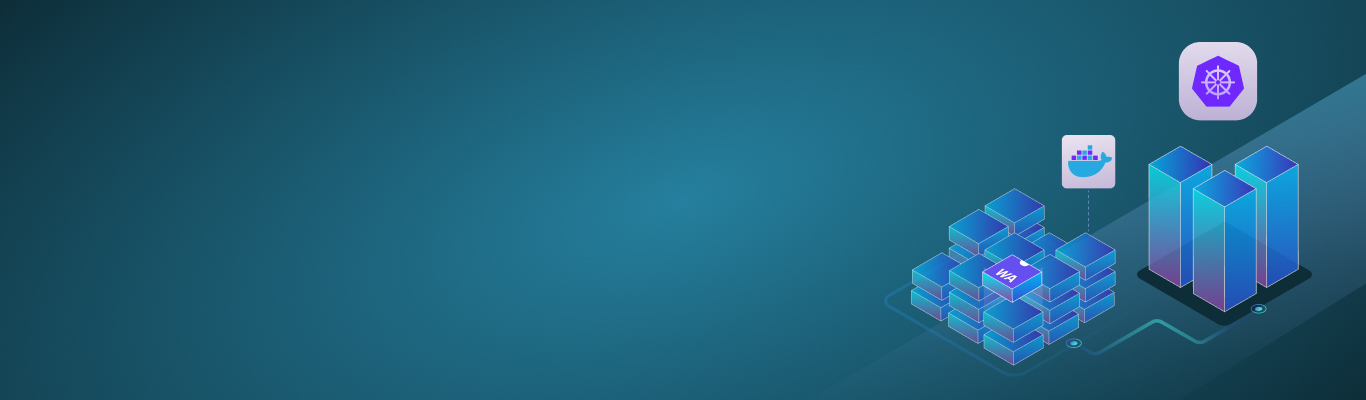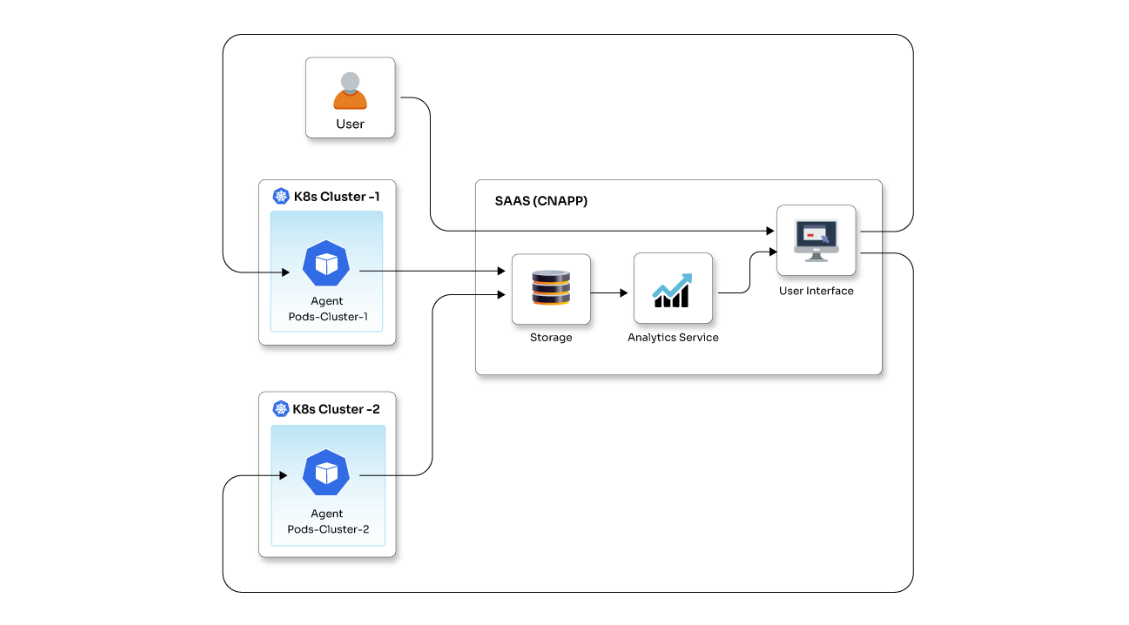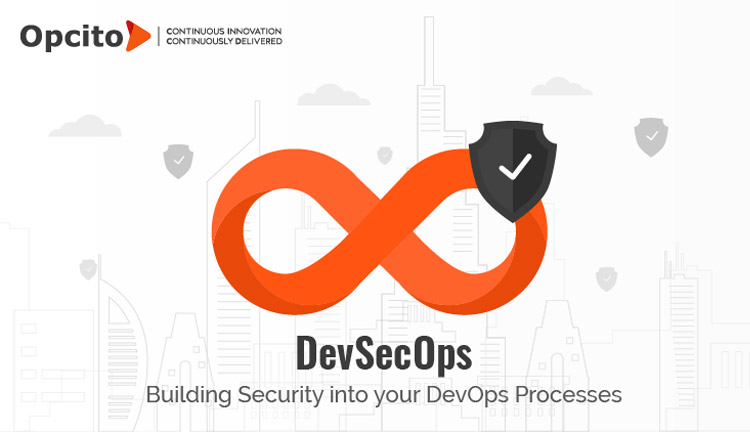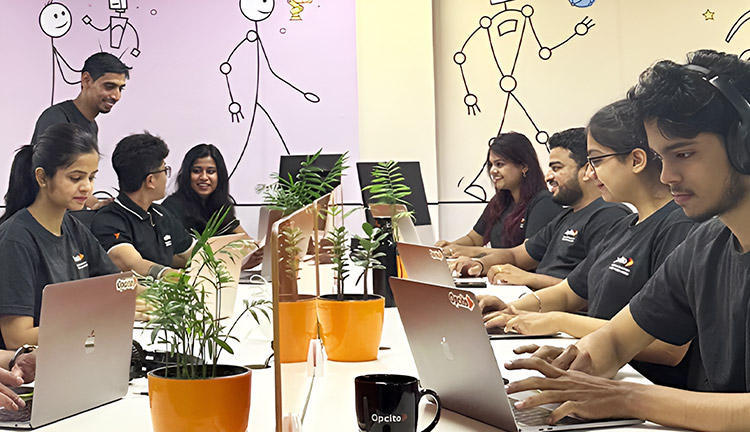Ways to host a MongoDB cluster on Kubernetes

Posted By
Aashiq Jacob

MongoDB is one of the most used database programs among developers. It is an open-source, general purpose, document-based, distributed NoSQL database server that is especially popular with JavaScript projects. It is instrumental in managing vast databases. In this blog, I will explain two ways of hosting a MongoDB cluster on Kubernetes.
Containerization provides developers flexibility, versatility, and support for many deployment environments. MongoDB helps Kubernetes in the automation of various critical aspects within containerized applications. Now, there are multiple ways to host a MongoDB cluster on K8s. However, I will discuss two of the easiest options:
- Using Community Kubernetes Operator.
- Using a custom Docker Image and Deployments.
Let's see how you can use these options in detail.
1. Using Community Kubernetes Operator
Kubernetes Operator provides an interface to manage third-party applications just like Kubernetes-native objects. MongoDB Kubernetes Operator helps in creating, configuring, and managing MongoDB StatefulSet. The MongoDB Operators are of two types viz., MongoDB Community Operator and MongoDB Enterprise Kubernetes Operator. Both possess different sets of features and requirements. Let’s look at the steps to set up a cluster using the Community Kubernetes Operator.

-
- Install the Community Kubernetes Operator
-
Clone this repository:
git clone https://github.com/mongodb/mongodb-kubernetes-operator.git
-
Run the following command to create cluster-wide roles and role-bindings in the default namespace:
kubectl apply -f deploy/clusterwide
-
For each namespace that you want the Operator to watch, run the following commands to deploy a Role, RoleBinding, and ServiceAccount in that namespace:
kubectl apply -k config/rbac --namespace
-
Install the Custom Resource Definitions.
-
- Invoke the following command:
kubectl apply -f config/crd/bases/mongodbcommunity.mongodb.com_mongodbcommunity.yaml
-
- Verify that the Custom Resource Definitions installed successfully:
kubectl get crd/mongodbcommunity.mongodbcommunity.mongodb.com
-
-
Install the Operator.
-
- Invoke the following kubectl command to install the Operator in the specified namespace:
kubectl create -f config/manager/manager.yaml --namespace <my-namespace>
-
- Verify that the Operator installed successfully:
kubectl get pods --namespace <my-namespace>
-
-
-
Generate Self-signed CA Certificate
-
Generate the CA key
openssl genrsa -out rootca.key 4096
-
Configure rootca.cnf
# For the CA policy [ policy_match ] countryName = match stateOrProvinceName = match organizationName = match organizationalUnitName = optional commonName = supplied emailAddress = optional [ req ] default_bits = 4096 default_keyfile = rootca.pem ## The default private key file name. default_md = sha256 ## Use SHA-256 for Signatures distinguished_name = req_dn req_extensions = v3_req x509_extensions = v3_ca # The extentions to add to the self-signed cert [ v3_req ] subjectKeyIdentifier = hash basicConstraints = CA:FALSE keyUsage = critical, digitalSignature, keyEncipherment nsComment = "OpenSSL Generated Certificate for TESTING only. NOT FOR PRODUCTION USE." extendedKeyUsage = serverAuth, clientAuth [ req_dn ] countryName = Country Name (2 letter code) countryName_default = IN countryName_min = 2 countryName_max = 2 stateOrProvinceName = State or Province Name (full name) stateOrProvinceName_default = Pune stateOrProvinceName_max = 64 localityName = Locality Name (eg, city) localityName_default = Pune localityName_max = 64 organizationName = Organization Name (eg, company) organizationName_default = TestComp organizationName_max = 64 organizationalUnitName = Organizational Unit Name (eg, section) organizationalUnitName_default = TestComp organizationalUnitName_max = 64 commonName = Common Name (eg, YOUR name) commonName_max = 64 [ v3_ca ] # Extensions for a typical CA subjectKeyIdentifier=hash basicConstraints = critical,CA:true authorityKeyIdentifier=keyid:always,issuer:always
-
Generate CA Certificate
openssl req -new -x509 -days 36500 -key rootca.key -out rootca.crt -config rootca.cnf
-
Upload CA Certificate to Kubernetes Cluster
kubectl create configmap ca-config-map --from-file=”~/ca.crt” --namespace <your-namespace> kubectl create secret tls ca-key-pair --cert=”~/ca.crt” --key=”~/ca.key” --namespace <your-namespace>
-
-
Create a MongoDB replica set in Kubernetes
-
Install Cert Manager.
-
Create the Cert Manager issuer, this will create the certificates required by the MongoDB replica set.
cat <<EOF | kubectl apply -f - apiVersion: cert-manager.io/v1 kind: Issuer metadata: name: ca-issuer-mongo namespace: mongodb spec: ca: secretName: ca-key-pair --- apiVersion: cert-manager.io/v1 kind: Certificate metadata: name: cert-manager-certificate namespace: mongodb spec: secretName: mongodb-tls issuerRef: name: ca-issuer-mongo kind: Issuer commonName: "*.mongo-replicaset-svc.mongodb.svc.cluster.local" dnsNames: - "*.mongo-replicaset-svc.mongodb.svc.cluster.local" - mongo-replicaset-0.com - mongo-replicaset-1.com - mongo-replicaset-2.com EOF -
Use the Operator to create the MongoDB Replica set.
cat <<EOF | kubectl apply -f - apiVersion: mongodbcommunity.mongodb.com/v1 kind: MongoDBCommunity metadata: name: mongo-replicaset namespace: mongodb spec: members: 3 type: ReplicaSet version: "5.0.2" replicaSetHorizons: - horizon: mongo-replicaset-0.com:27017 - horizon: mongo-replicaset-1.com:27017 - horizon: mongo-replicaset-2.com:27017 security: tls: enabled: true certificateKeySecretRef: name: mongodb-tls caConfigMapRef: name: ca-config-map authentication: modes: ["SCRAM"] users: - name: admin db: admin passwordSecretRef: # a reference to the secret that will be used to generate the user's password name: admin-password roles: - name: clusterAdmin db: admin - name: userAdminAnyDatabase db: admin - name: root db: admin scramCredentialsSecretName: admin-scram - name: dumpUser db: admin passwordSecretRef: # a reference to the secret that will be used to generate the user's password name: dumpuser-password roles: - name: readWriteAnyDatabase db: admin scramCredentialsSecretName: dumpuser-scram additionalMongodConfig: storage.wiredTiger.engineConfig.journalCompressor: zlib statefulSet: spec: volumeClaimTemplates: - metadata: name: data-volume spec: storageClassName: mongodb-ssd-storage accessModes: [ "ReadWriteOnce" ] resources: requests: storage: 512Gi --- apiVersion: v1 kind: Secret metadata: name: admin-password namespace: mongodb type: Opaque stringData: password: password --- apiVersion: v1 kind: Secret metadata: name: dumpuser-password namespace: mongodb type: Opaque stringData: password: password EOF -
Expose the MongoDB replica set to the internet by creating Load Balancer service.
cat <<EOF | kubectl apply -f - apiVersion: v1 kind: Service metadata: name: mongo-replicaset-0 namespace: mongodb spec: ports: - port: 27017 protocol: TCP targetPort: 27017 selector: statefulset.kubernetes.io/pod-name: mongo-replicaset-0 type: LoadBalancer --- apiVersion: v1 kind: Service metadata: name: mongo-replicaset-1 namespace: mongodb spec: ports: - port: 27017 protocol: TCP targetPort: 27017 selector: statefulset.kubernetes.io/pod-name: mongo-replicaset-1 type: LoadBalancer --- apiVersion: v1 kind: Service metadata: name: mongo-replicaset-2 namespace: mongodb spec: ports: - port: 27017 protocol: TCP targetPort: 27017 selector: statefulset.kubernetes.io/pod-name: mongo-replicaset-2 type: LoadBalancer EOF
-
- Install the Community Kubernetes Operator
The IP address generated from the Load balancer SVC should be bound to the domain names mentioned in the replicaSetHorizons.
Implementing Kubernetes Operators with Python.
2. Using a custom Docker Image and Deployments
While using an operator to deploy a MongoDB cluster sure makes the cluster creation simpler, you lose a lot of control over the MongoDB cluster setup. For instance, to expand the Persistent Volume (PV) size, you won't be able to do it without downtime. You need to use self-signed certificates since no CA provides certificates for the local domain.
To tackle the challenges of controlling the MongoDB cluster in Kubernetes, you can use the official MongoDB Docker image with some modifications to make it production-ready. The official MongoDB Docker image out of the box doesn't have authentication enabled. It is pretty trickly to enable it after creating the container. You can use the official MongoDB image to create a custom image with authentication, log rotation, and Replica set initiated.

-
-
Create Custom MongoDB image.
Using the Dockerfile and MongoDB scripts makes it easy to create an Admin, a Database, and a Database User when the container is first launched. Create the following files in the exact location as mentioned in the header of the code snippet.
-
~/MongoDB/Dockerfile
FROM mongo:5.0.6 ENV DEBIAN_FRONTEND noninteractive ENV DEBCONF_NONINTERACTIVE_SEEN true RUN apt-get -qqy update \ && apt-get -qqy upgrade \ && apt-get -qqy install -y netcat \ && apt-get -qqy install rsyslog # Add scripts ADD scripts /scripts RUN chmod +x /scripts/*.sh RUN touch /.firstrun RUN (crontab -l ; echo "0 0 * * * bash /scripts/logs.sh") | crontab # Command to run ENTRYPOINT ["/scripts/run.sh"] # Expose listen port EXPOSE 27017 EXPOSE 28017 # Expose our data volumes VOLUME ["/data"]
-
~/MongoDB/scripts/first_run.sh
#!/bin/bash USER=$MONGODB_USERNAME PASS=$MONGODB_PASSWORD DB=$MONGODB_DBNAME ROLE=$MONGODB_ROLE PRIMARY_HOST=$HOST # Start MongoDB service /usr/bin/mongod --dbpath /data --nojournal & while ! nc -vz localhost 27017; do sleep 1; done # Create User only on the Primary Pod. echo "Creating user: \"$USER\"..." a="$HOSTNAME" b=${a%-*-*} if [ ! -f /data/admin-user.lock ]; then sleep 60; touch /data/admin-user.lock if [ "$b" = "$PRIMARY_HOST" ]; then mongo $DB --eval "db.createUser({ user: '$USER', pwd: '$PASS', roles: [ { role: '$ROLE', db: '$DB' } ] });" fi; /usr/bin/mongod --dbpath /data --shutdown fi; /usr/bin/mongod --dbpath /data --shutdown echo "========================================================================" echo "MongoDB User: \"$USER\"" echo "MongoDB Database: \"$DB\"" echo "MongoDB Role: \"$ROLE\"" echo "========================================================================" rm -f /.firstrun -
~/MongoDB/scripts/run.sh
#!/bin/bash set -e # Initialize first run if [[ -e /.firstrun ]]; then /scripts/first_run.sh fi # Startup cron for log rotation. cron echo "Starting MongoDB..." /usr/bin/mongod --replSet $REPLICA_ID --dbpath /data --bind_ip 0.0.0.0 --clusterAuthMode keyFile --keyFile /etc/secrets-volume/mongodb-keyfile --setParameter authenticationMechanisms=SCRAM-SHA-256 --auth --logpath /data/mongodb.log; exec "$@" -
~/MongoDB/scripts/logs.sh
#!/bin/sh # Log directory LOGDIR=/log-volume # Maximum number of archive logs to keep MAXNUM=5 #Log files to be handled in that log directory files=(mongodb.log) for LOGFILE in "${files[@]}" do ## Check if the last log archive exists and delete it. if [ -f $LOGDIR/$LOGFILE.$MAXNUM.gz ]; then rm $LOGDIR/$LOGFILE.$MAXNUM.gz fi NUM=$(($MAXNUM - 1)) ## Check the previous log file. while [ $NUM -ge 0 ] do NUM1=$(($NUM + 1)) if [ -f $LOGDIR/$LOGFILE.$NUM.gz ]; then mv $LOGDIR/$LOGFILE.$NUM.gz $LOGDIR/$LOGFILE.$NUM1.gz fi NUM=$(($NUM - 1)) done # Compress and clear the log file if [ -f $LOGDIR/$LOGFILE ]; then cat $LOGDIR/$LOGFILE | gzip > $LOGDIR/$LOGFILE.0.gz cat /dev/null > $LOGDIR/$LOGFILE fi done
-
-
Run Docker "build" in the MongoDB folder. Once built, you can tag and push the image to the container registry of your choice.
-
Deploy a MongoDB Cluster using Deployments.
Let's create a three-node MongoDB cluster with one primary and two secondary nodes, which will be three different deployments in Kubernetes.
-
-
-
Create a Keyfile secret for the MongoDB cluster to communicate among the nodes. Make sure to base64 encode the key and replace "CHANGEME".
cat <<EOF | kubectl apply -f - apiVersion: v1 data: mongodb-keyfile: CHANGEME kind: Secret metadata: name: mongo-key namespace: mongo-db type: Opaque EOF
-
Create PVC which would create a PV for each deployment.
cat <<EOF | kubectl apply -f - --- apiVersion: v1 kind: PersistentVolumeClaim metadata: name: mongo-0-disk namespace: mongo-db spec: accessModes: - ReadWriteOnce resources: requests: storage: 512Gi --- apiVersion: v1 kind: PersistentVolumeClaim metadata: name: mongo-1-disk namespace: mongo-db spec: accessModes: - ReadWriteOnce resources: requests: storage: 512Gi --- apiVersion: v1 kind: PersistentVolumeClaim metadata: name: mongo-2-disk namespace: mongo-db spec: accessModes: - ReadWriteOnce resources: requests: storage: 512Gi --- EOF -
Create three different deployments which would act as three different Mongo nodes.
cat <<EOF | kubectl apply -f - apiVersion: apps/v1 kind: Deployment metadata: namespace: mongo-db name: mongodb0 spec: replicas: 1 selector: matchLabels: app: mongo-0 template: metadata: labels: app: mongo-0 spec: terminationGracePeriodSeconds: 10 containers: - name: mongo image: containerregistry.azurecr.io/mongodb:5.0.6 env: - name: MONGODB_USERNAME value: admin - name: MONGODB_PASSWORD value: password - name: MONGODB_DBNAME value: admin - name: MONGODB_ROLE value: root - name: REPLICA_ID value: mongoRS - name: HOST value: mongodb0 ports: - containerPort: 27017 volumeMounts: - name: mongo-key mountPath: "/etc/secrets-volume" readOnly: true - name: mongo-persistent-storage mountPath: /data volumes: - name: mongo-key secret: defaultMode: 0400 secretName: mongo-key - name: mongo-persistent-storage persistentVolumeClaim: claimName: mongo-0-disk --- apiVersion: apps/v1 kind: Deployment metadata: namespace: mongo-db name: mongodb1 spec: replicas: 1 selector: matchLabels: app: mongo-1 template: metadata: labels: app: mongo-1 spec: terminationGracePeriodSeconds: 10 containers: - name: mongo image: containerregistry.azurecr.io/mongodb:5.0.6 env: - name: MONGODB_USERNAME value: admin - name: MONGODB_PASSWORD value: password - name: MONGODB_DBNAME value: admin - name: MONGODB_ROLE value: root - name: REPLICA_ID value: mongoRS - name: HOST value: mongodb0 ports: - containerPort: 27017 volumeMounts: - name: mongo-key mountPath: "/etc/secrets-volume" readOnly: true - name: mongo-persistent-storage mountPath: /data volumes: - name: mongo-key secret: defaultMode: 0400 secretName: mongo-key - name: mongo-persistent-storage persistentVolumeClaim: claimName: mongo-1-disk --- apiVersion: apps/v1 kind: Deployment metadata: namespace: mongo-db name: mongodb2 spec: replicas: 1 selector: matchLabels: app: mongo-2 template: metadata: labels: app: mongo-2 spec: terminationGracePeriodSeconds: 10 containers: - name: mongo image: containerregistry.azurecr.io/mongodb:5.0.6 env: - name: MONGODB_USERNAME value: admin - name: MONGODB_PASSWORD value: password - name: MONGODB_DBNAME value: admin - name: MONGODB_ROLE value: root - name: REPLICA_ID value: mongoRS - name: HOST value: mongodb0 ports: - containerPort: 27017 volumeMounts: - name: mongo-key mountPath: "/etc/secrets-volume" readOnly: true - name: mongo-persistent-storage mountPath: /data volumes: - name: mongo-key secret: defaultMode: 0400 secretName: mongo-key - name: mongo-persistent-storage persistentVolumeClaim: claimName: mongo-2-disk --- EOF -
Create a service of type Load balancer to expose the MongoDB pods.
cat <<EOF | kubectl apply -f - apiVersion: v1 kind: Service metadata: namespace: mongo-db name: mongo-lb-0 spec: type: LoadBalancer ports: - protocol: TCP port: 27017 targetPort: 27017 selector: app: mongo-0 --- apiVersion: v1 kind: Service metadata: namespace: mongo-db name: mongo-lb-1 spec: type: LoadBalancer ports: - protocol: TCP port: 27017 targetPort: 27017 selector: app: mongo-1 --- apiVersion: v1 kind: Service metadata: namespace: mongo-db name: mongo-lb-2 spec: type: LoadBalancer ports: - protocol: TCP port: 27017 targetPort: 27017 selector: app: mongo-2 --- EOF
-
-
After a while, the service mongo-lb-0, mongo-lb-1, and mongo-lb-2 will be assigned a public IP. Then you can bind a domain name to the IP (optional). Suppose the domain names are mongo-DB-0.com, mongo-DB-1.com, and mongo-DB-2.com.
-
-
Once all the resources are created, access the primary pod through a bash shell.
kubectl -n mongo-db exec -it mongodb0-68fb678849-tb558 -- bash
-
Create a Replica set after executing the Mongo shell within the primary pod. Use the Domain name or the Load balancer IP created while creating the SVC.
$ mongo > db.getSiblingDB("admin").auth("admin", "password") 1 >rs.initiate({ _id: "mongoRS", version: 1, members: [ { _id: 0, host: "mongo-db-0.com:27017" }, { _id: 1, host: "mongo-db-1.com:27017" }, { _id: 2, host: "mongo-db-2.com:27017" } ]}); mongoRS:PRIMARY>Now, you can connect to the Replica set using the database's connection string.
mongosh "mongodb://admin:password@10.0.0.1:27017,10.0.0.2:27017,10.0.0.3:27017/admin?authSource=admin&replicaSet=mongoRS"
-
Even though using separate deployments for each node of the MongoDB Replica set is a time-consuming task, you can have complete control over the Replica set. Also, in the case of PV expansion, you can increase the PV size of each Secondary Node individually. All this with zero time while performing any operation on MongoDB.
You can efficiently run a highly available MongoDB cluster on Kubernetes using any of the above methods. While each technique has its pros, it is up to the business use case on which cluster type is required. To sum it all up, you can quickly create and deploy the cluster using the Kubernetes Operator to deploy MongoDB. But you will lose many of the customization features. On the other hand, using custom Docker images and individual deployments is more complex than using the Operator. But you will get complete control over the database configurations and customization options for the configurations as per the use case. The choice is yours!
-
Related Blogs