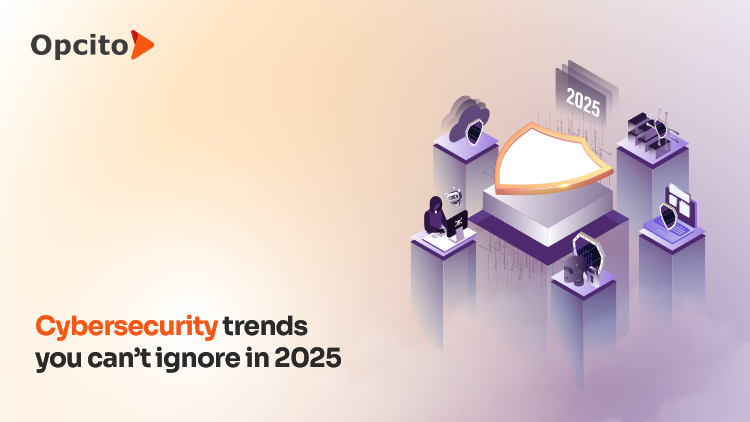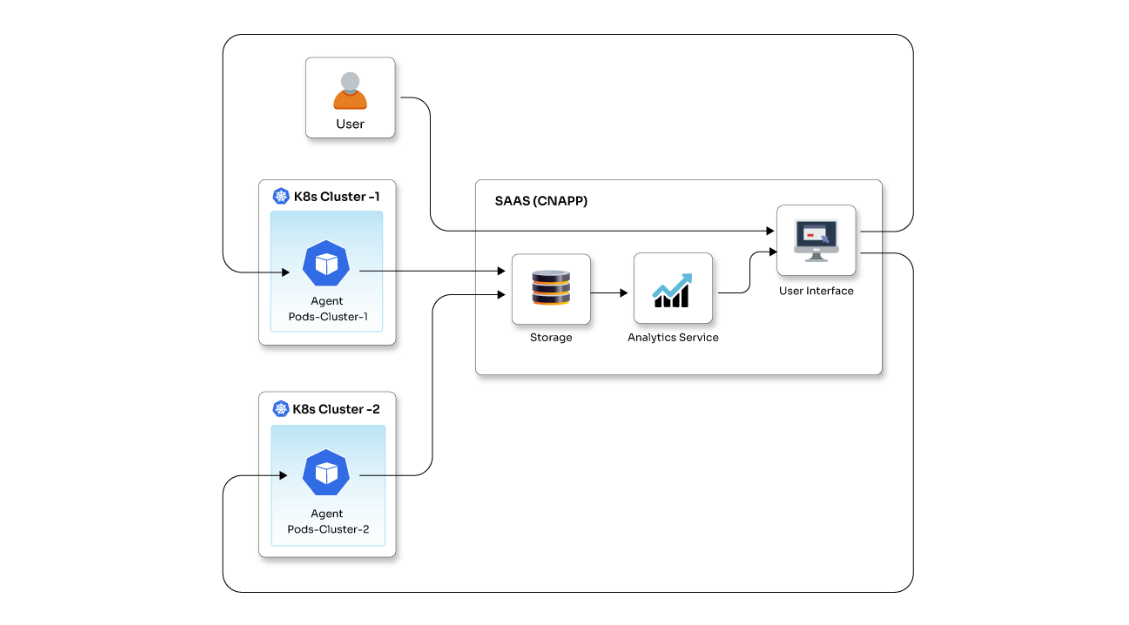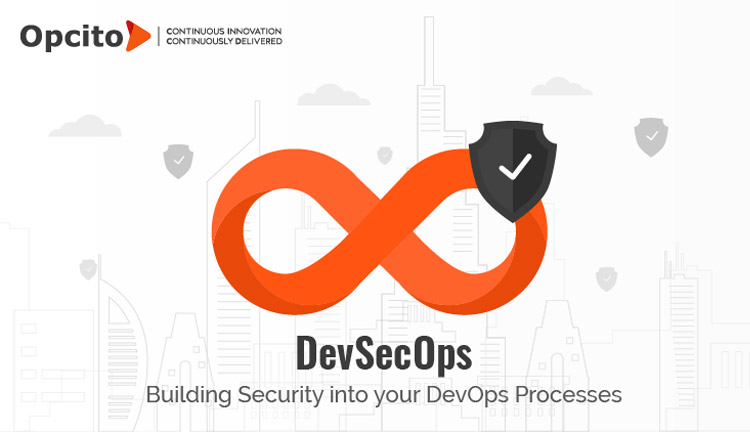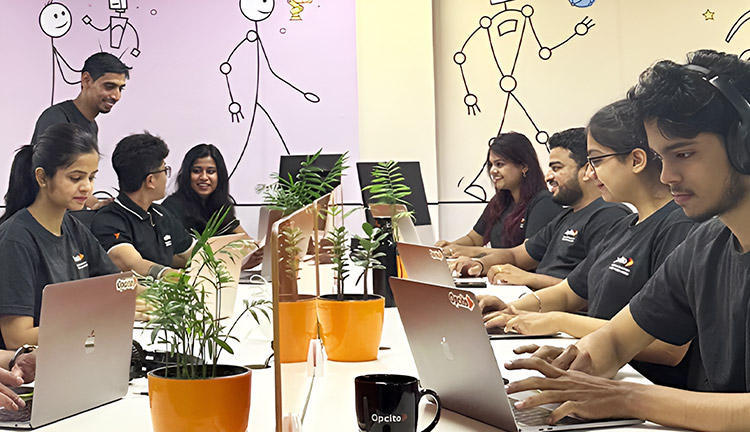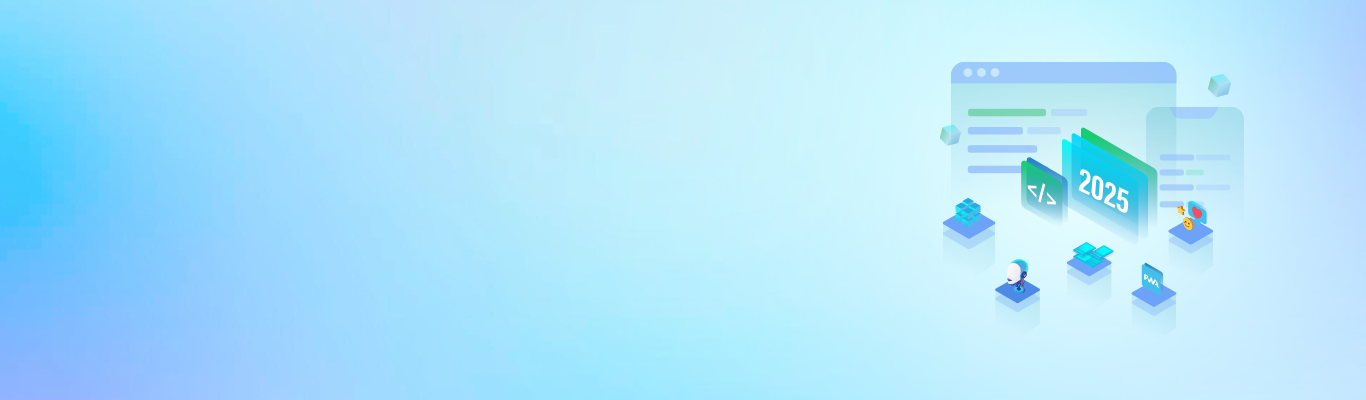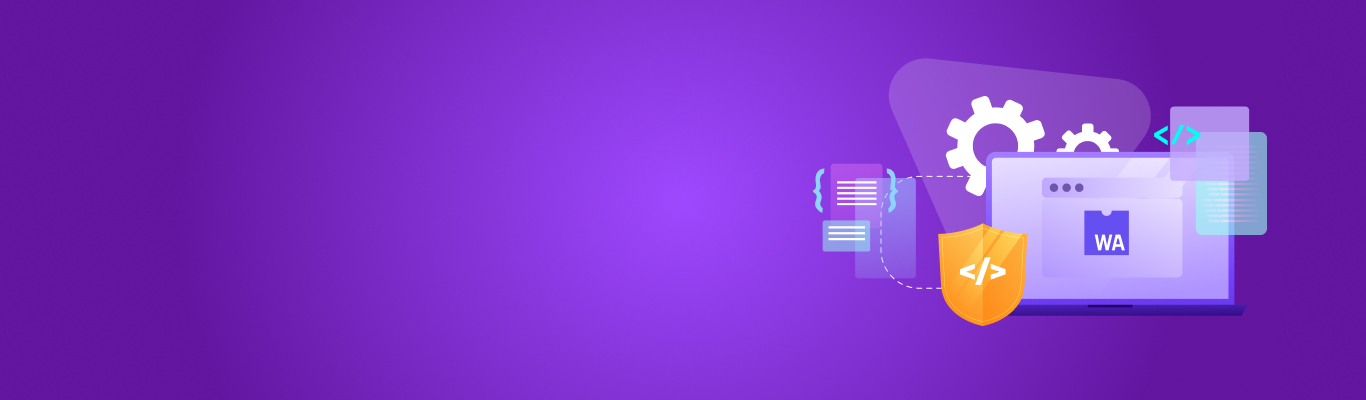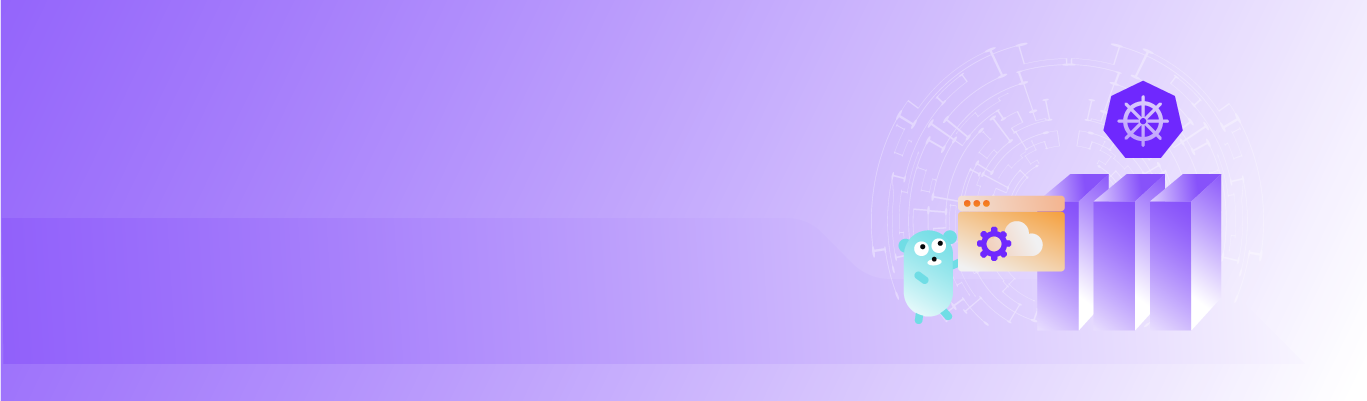Slack is a popular and versatile collaboration platform that has revolutionized the way organizations communicate and work together. It is widely used for collaboration in the business world, offering a robust set of functions for real-time messaging, file sharing, project management, and more. The name, "Slack," is an acronym for "Searchable Log of All Conversation and Knowledge," which highlights its primary focus on organizing and making information easily accessible to users. Because it excels in integration with other software, its presence isn't limited to a single domain. It boosts productivity and collaboration across various platforms like Windows, Linux, MacOS, Android, and iOS. Originally crafted for professional and organizational communication, Slack today has evolved into a versatile community platform.
One of Slack's extended capabilities is allowing the creation of channels tailored for specific members, ensuring timely notifications for designated events, or serving as dynamic group conversations. Slack's automation offers robust APIs for different applications. These APIs are used for creating chatbots that publish updates into any chosen channel. In this blog, I will explain the process of publishing updates to a Slack channel from Java.
Steps to configure a Slack developer account
- Create a new app
Start by creating a new app in your developer account. This is where all the configurations will reside. You can find the necessary configurations here - https://api.Slack.com/apps.
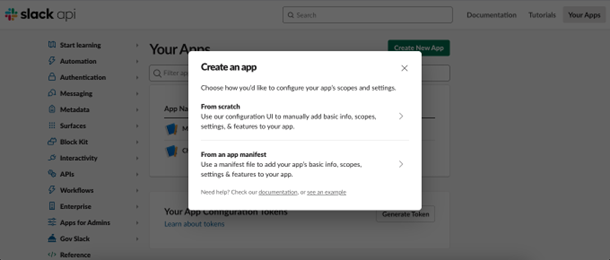

After creating the new app, set up the features and functionalities as per your preference.

- Enable incoming webhooks
To activate this, click the radio button from the menu, as shown below:
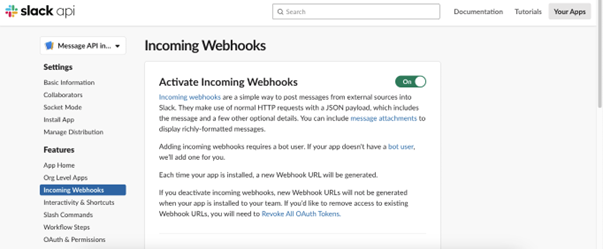
Incoming webhooks offer a straightforward way to relay messages from external sources directly into Slack. This process is facilitated through standard HTTP requests accompanied by a JSON payload. This payload includes the message, along with several additional optional information details.
Here, a new webhook URL is generated that can be used to post messages.

- Configure bots
Bots are used to interact with your app through channels and conversations. Assign display and default names for the bot.

Also, turn on the Messages Tab radio button.
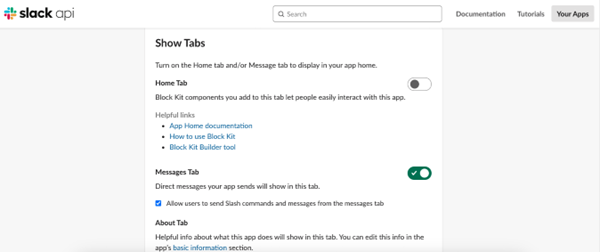
- OAuth & Permissions setup
Locate and enter the designated panel for scopes setup. Here, set up scopes for both users and bots within the panel. From the menu on the left, choose 'OAuth & Permissions' for adding scopes.
Assign the scope as per requirements. For messaging, add the following scopes - channels:read, chat:write, groups:read, im:read, im:write, mpim:write, users:read, incoming-webhook.
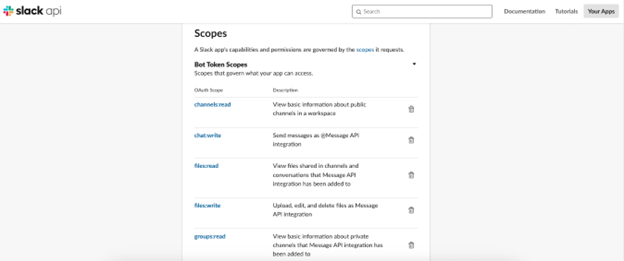

The description of extra scopes is available here: https://api.Slack.com/scopes.
After adding the features and functionalities, install the setting to the workspace. This will generate the User OAuth Token and Bot User OAuth Token. Keep these in a backup location as they will later be used as a Bearer token while hitting APIs.

The User OAuth Token will be used to send messages as a user, while the Bot User OAuth Token will be used to send messages as a bot/app.
General purpose APIs to get details and send messages
Here are some simple API commands:
- API to get all the users: This API lists all the users in the workspace. As a response, it includes the user's ID, which will be further helpful while sending messages from the API.
Curl command: curl --location --request GET 'https://Slack.com/api/users.list' --header 'Authorization: Bearer xoxp-123456789-123456789-123456789-123456789' - API to get all the channels: This API returns a list of all the channels from the workspace with their ID.
Curl command: curl --location --request GET 'https://Slack.com/api/conversations.list' –header 'Authorization: Bearer xoxp-123456789-123456789-123456789-123456789' - API to send message: Messages can be sent as both - direct messages or channel messages using this API. If a message needs to be sent to a channel, pass the channel name returned from the second API as a body parameter channel. If the message needs to be sent as DM, pass the user ID returned from the first API as a body parameter channel. The body text contains the message that needs to be sent.
Curl command: curl --location --request POST 'https://Slack.com/api/chat.postMessage' \
--header 'Authorization: Bearer xoxp-123456789-123456789-123456789-123456789' \
--header 'Content-Type: application/json' \
--data-raw '{
"channel": "api-integration",
"text": "direct message from postman"
}'
Java integration to send Slack messages
Sometimes, there may be a requirement to publish some informative messages or error messages from a Java application directly to Slack channels. This can be achieved using the webhook URL and jslack maven dependency available.
In the Java application, add the Maven dependency for jslack in pom.xml file.
<dependency>
<groupId>com.github.seratch</groupId>
<artifactId>jSlack</artifactId>
<version>3.4.2</version>
</dependency>
This dependency will enable different classes to work with while interacting with Slack from Java.
Here is a sample function to send a message to a channel from Java:
public void sendMessageToSlack(String message) throws IOException {
String webhookUrl = "https://hooks.Slack.com/services/123456/123456/123456";
String channel = "api-integration";
Payload payload = Payload.builder().channel(channel).text(message).build();
Slack.getInstance().send(webhookUrl, payload);
}
Start integrating today
To sum it up, Slack's API integration is a game-changer in the world of collaboration and communication. I encourage you to dive into the world of Slack API integration because it can significantly enhance your team's communication and productivity. Go ahead, give it a try, and happy coding!