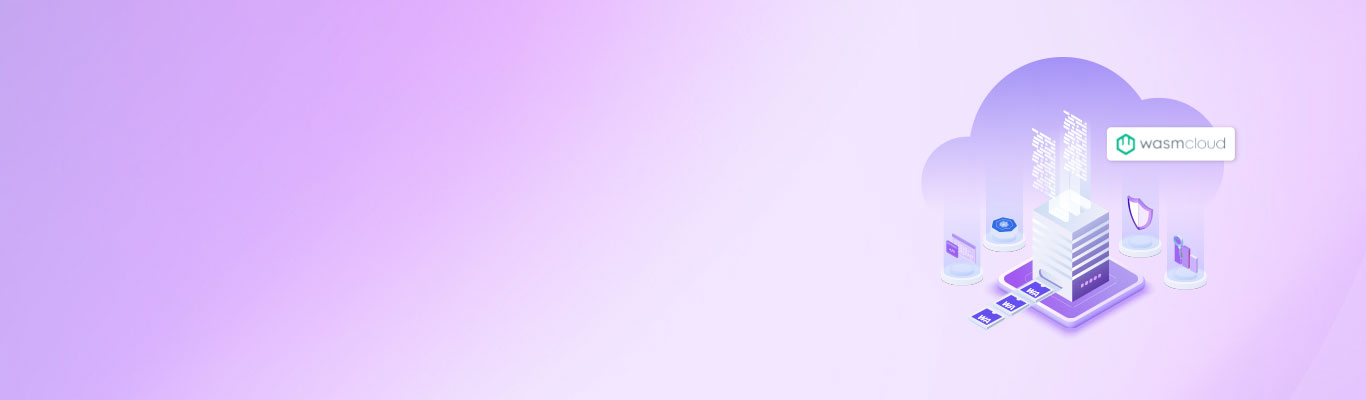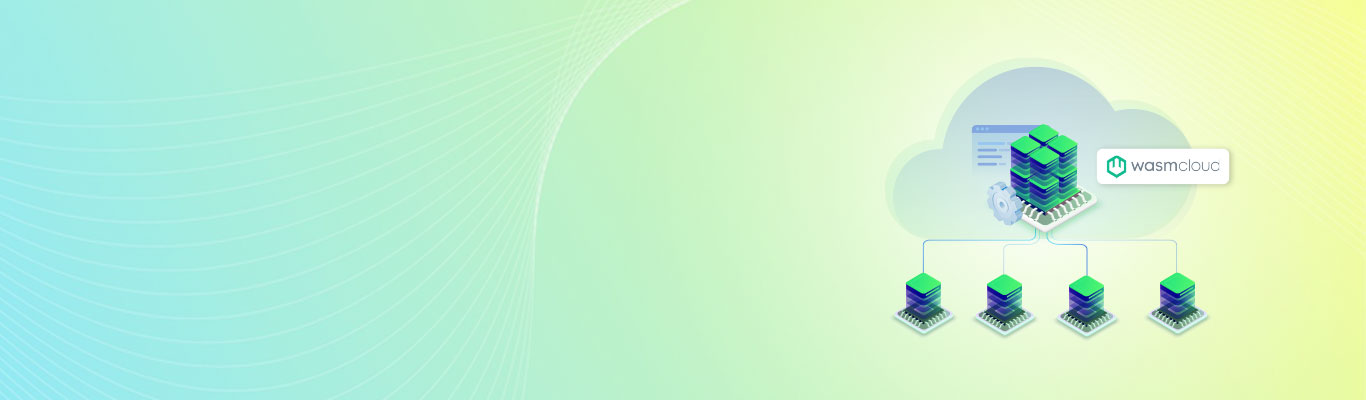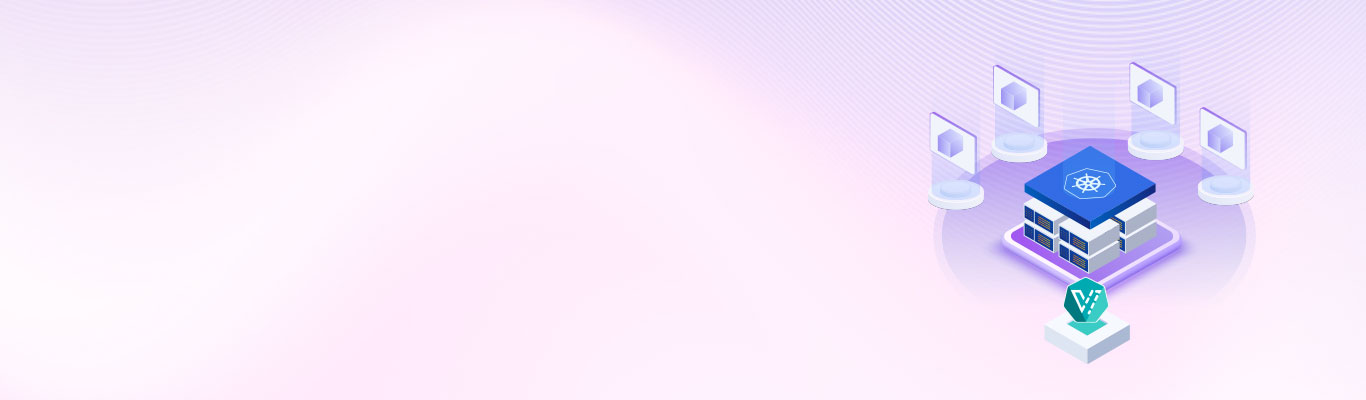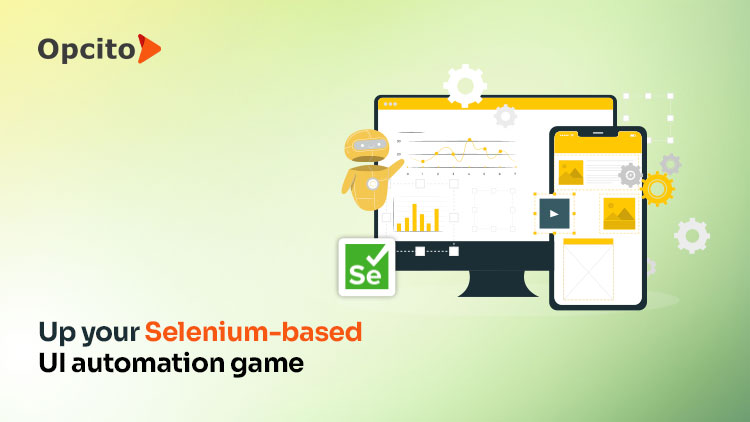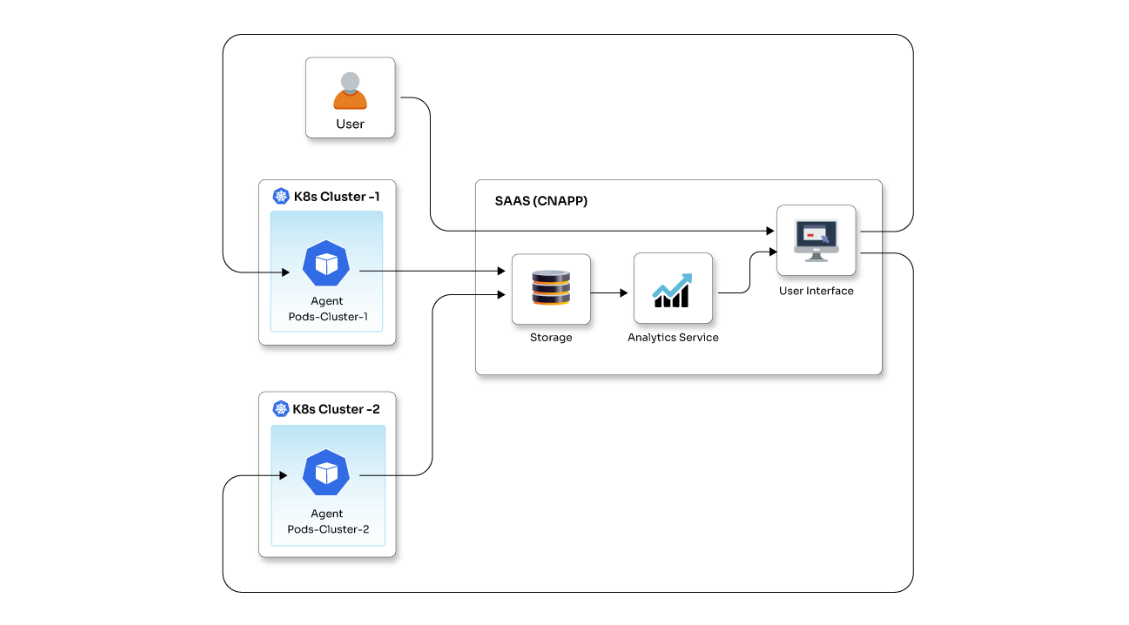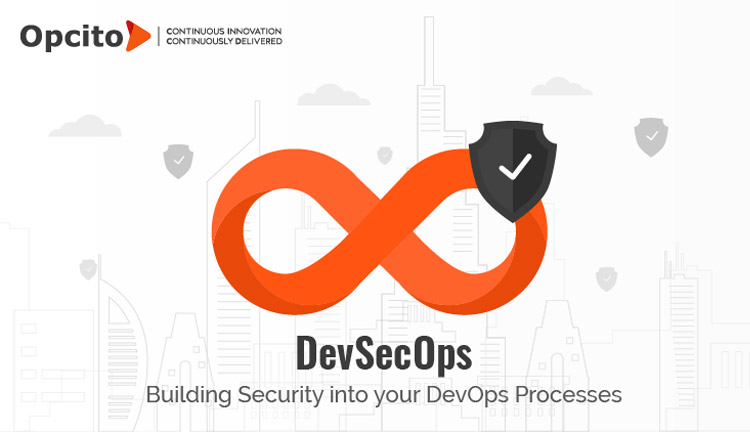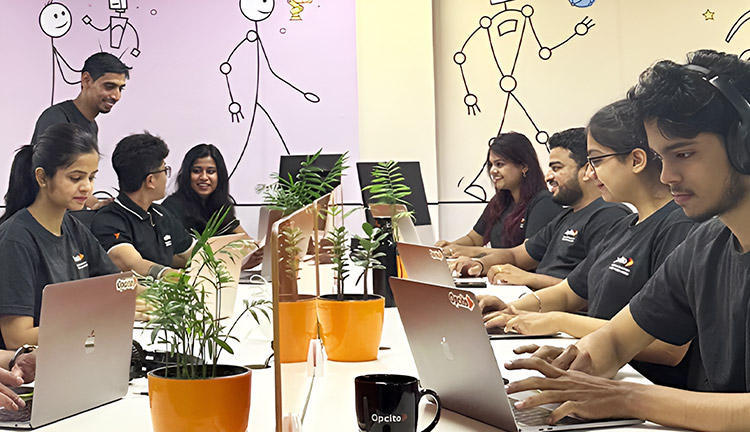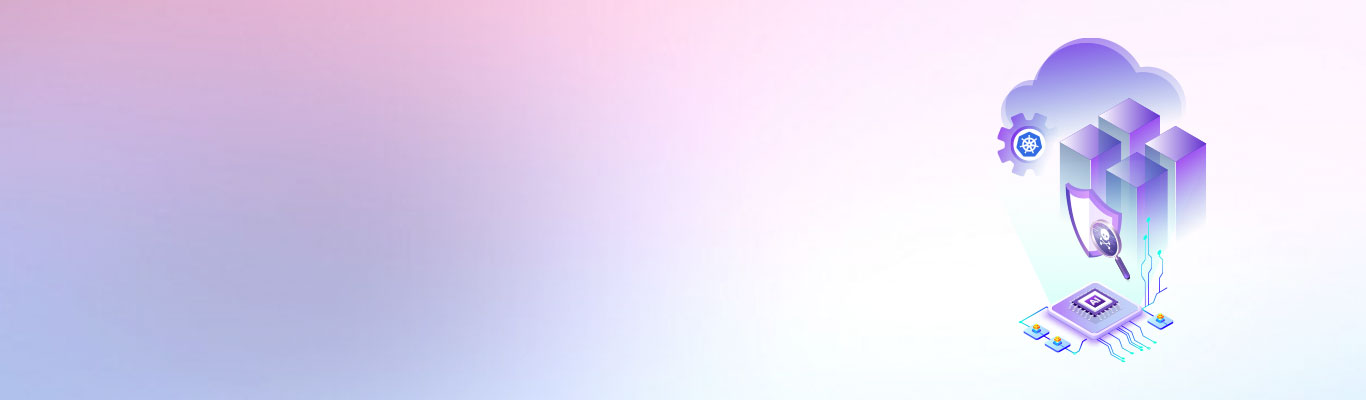How to deploy Docker images on OpenShift?

Posted By
Shardul Latkar
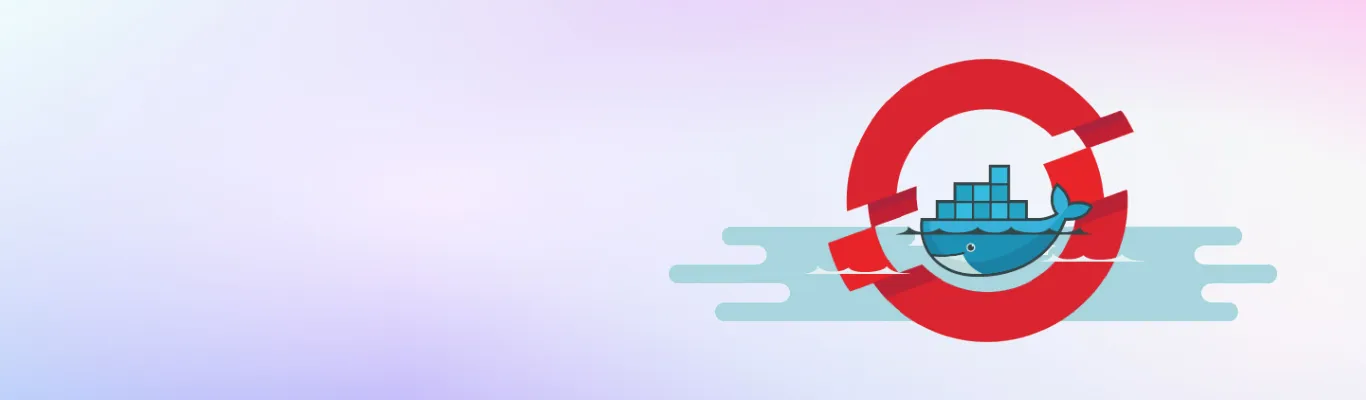
OpenShift is a container application platform that sits on top of Kubernetes and is a superset. Anything that works in Kubernetes will also run in OpenShift with the advantage that it lets you easily and quickly build, develop, and deploy any of your infrastructures. It is a PaaS that abstracts the underlying components by providing an interface that runs on top of IaaS.
How to deploy applications using Docker on the OpenShift cluster?
You can deploy applications within a few minutes using Docker images.
Here we will consider using an image from DockerHub, a cloud-based registry service that allows you to link to code repositories, build your images and test them, store manually pushed images, and links to Docker Cloud so you can deploy images to your hosts.
Steps to deploy an nginx server on OpenShift cluster:
1) Log in to your project:
oc project <projectname>
[root@localhost ~]# oc new-project appdeployment Now using project "appdeployment" on server.
2) Create a new application:
oc new-app <applicationname>
[root@localhost ~]# oc new-app nginx:latest
--> Found Docker image e4e6d42 (4 days old) from Docker Hub for "nginx:latest"
* An image stream will be created as "nginx:latest" that will track this image
* This image will be deployed in deployment config "nginx"
* Port 80/tcp will be load balanced by service "nginx"
* Other containers can access this service through the hostname "nginx"
* WARNING: Image "nginx:latest" runs as the 'root' user which may not be permitted by your cluster administrator
--> Creating resources ...
imagestream "nginx" created
deploymentconfig "nginx" created
service "nginx" created
--> Success
Run 'oc status' to view your app.
That's it! Your Nginx application is deployed.
You can check the status of your app by running the command:
oc status <applicationname>
[root@localhost ~]# oc status nginx
OpenShift takes the stage and writes definitions for a pod, service, deployment config, and replication controller, spawning up a new container.
You can get pod information with the command:
[root@localhost ~]# oc get pods NAME READY STATUS RESTARTS AGE nginx-1-s4dbq 0/1 CrashLoopBackOff 3 1m
You can see logs for your deployed nginx application:
[root@localhost ~]# oc logs -p nginx-1-s4dbq 2017/07/15 19:18:09 [warn] 1#1: the "user" directive makes sense only if the master process runs with super-user privileges, ignored in /etc/nginx/nginx.conf:2 nginx: [warn] the "user" directive makes sense only if the master process runs with super-user privileges, ignored in /etc/nginx/nginx.conf:2 2017/07/15 19:18:09 [emerg] 1#1: mkdir() "/var/cache/nginx/client_temp" failed (13: Permission denied) nginx: [emerg] mkdir() "/var/cache/nginx/client_temp" failed (13: Permission denied)
Boom! You see the error because the nginx image tried to run as the root user, and OpenShift prevented it from running as root. This can be fixed by changing the Docker nginx image or telling OpenShift to allow this project to be run as root. This can be configured in OpenShift by changing security context constraints as follows:
[root@localhost ~]# oadm policy add-scc-to-user anyuid -z default
After adding security constraints, you need to re-deploy the application, and you can see our nginx is up and running.
[root@localhost ~]# oc deploy nginx
You can test your application by doing a curl:
[root@localhost ~]# oc get endpoints
NAME ENDPOINTS AGE
nginx 10.129.0.74:80 41m
[root@localhost ~]# curl 10.129.0.74:80Welcome to nginx!
<style>
body {
width: 35em;
margin: 0 auto;
font-family: Tahoma, Verdana, Arial, sans-serif;
}
</style>
<h3>Welcome to nginx!</h3>
If you see this page, the nginx web server is successfully installed and
working. Further configuration is required.
For online documentation and support please refer to
<a href="http://nginx.org/">nginx.org</a>.
Commercial support is available at
<a href="http://nginx.com/">nginx.com</a>.
<em>Thank you for using nginx.</em>
You can create a route by providing a public hostname for that route configured with the DNS server to make the application publicly visible.
Conclusion:
OpenShift provides an easy platform to bring Docker and Kubernetes to the enterprise, making building, deploying, testing, and running applications faster and easier.
Related Blogs