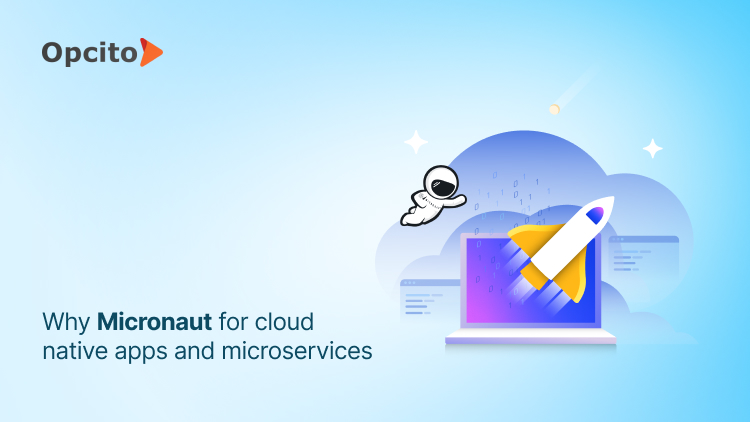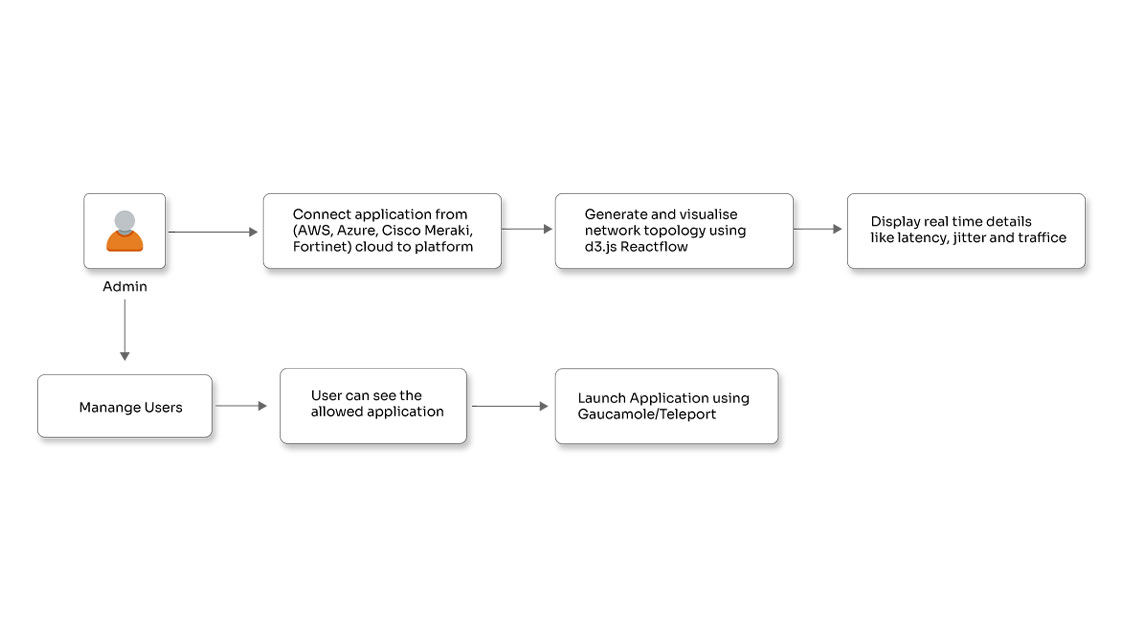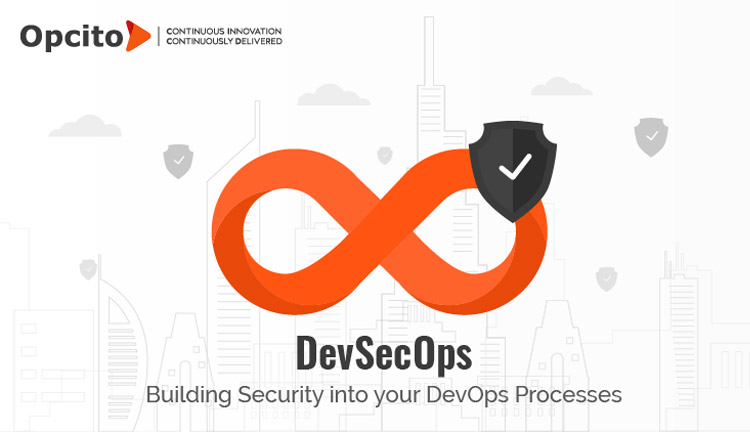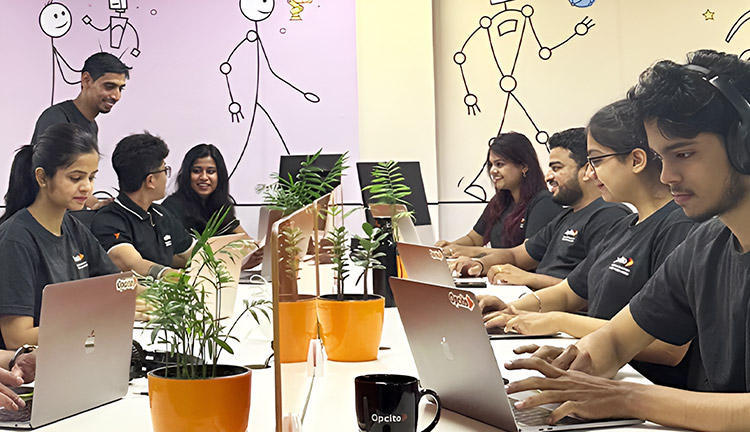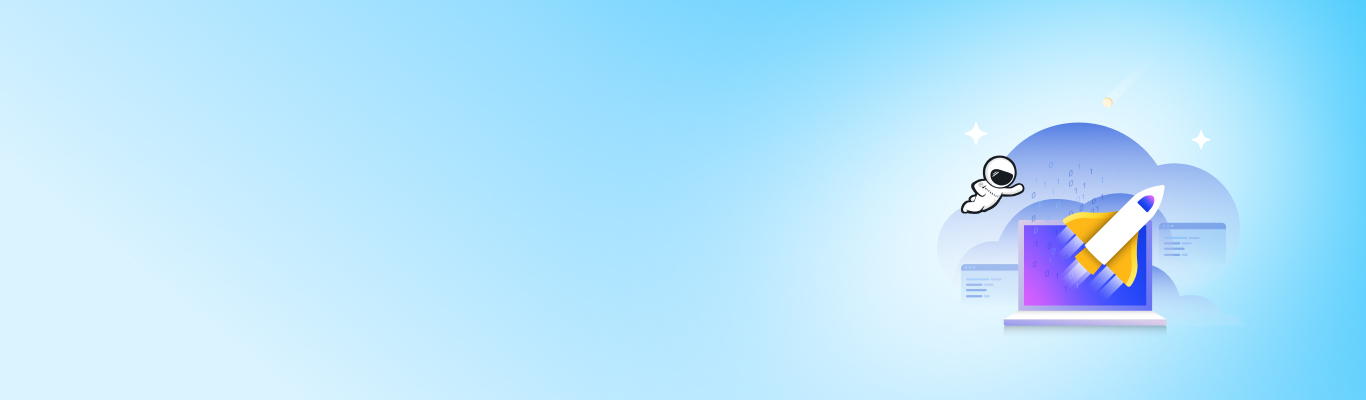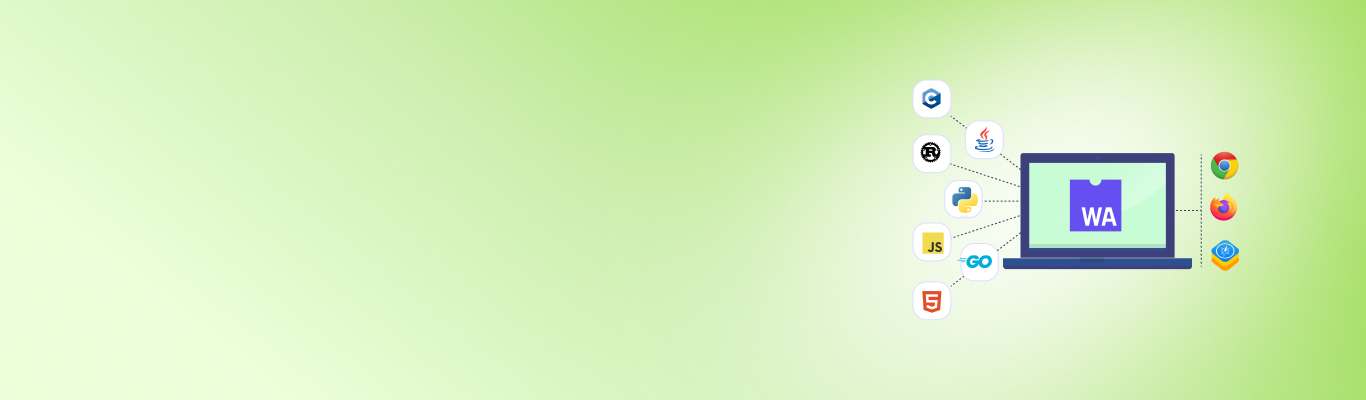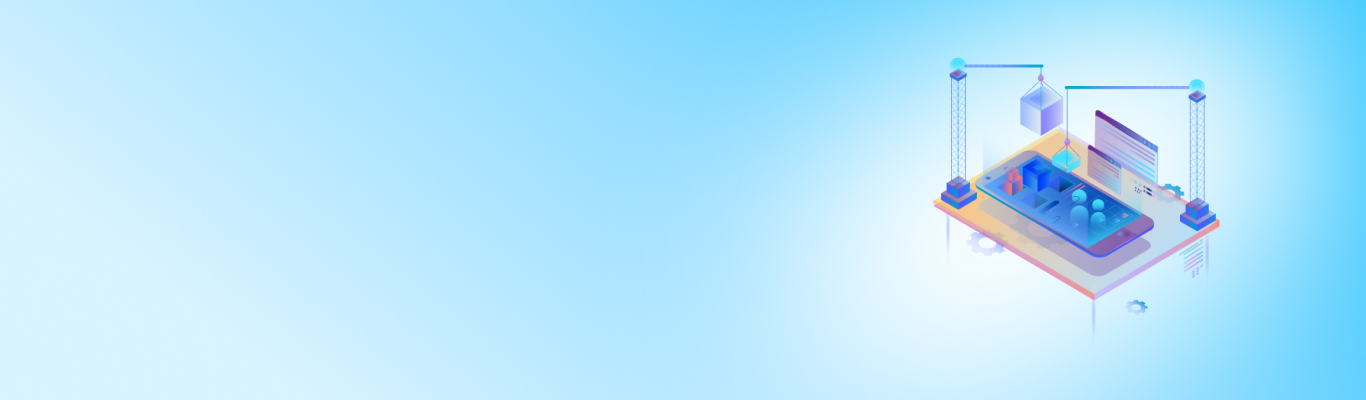Exploring Hotjar and its integration within Vue.js applications

Posted By
Arati Talekar
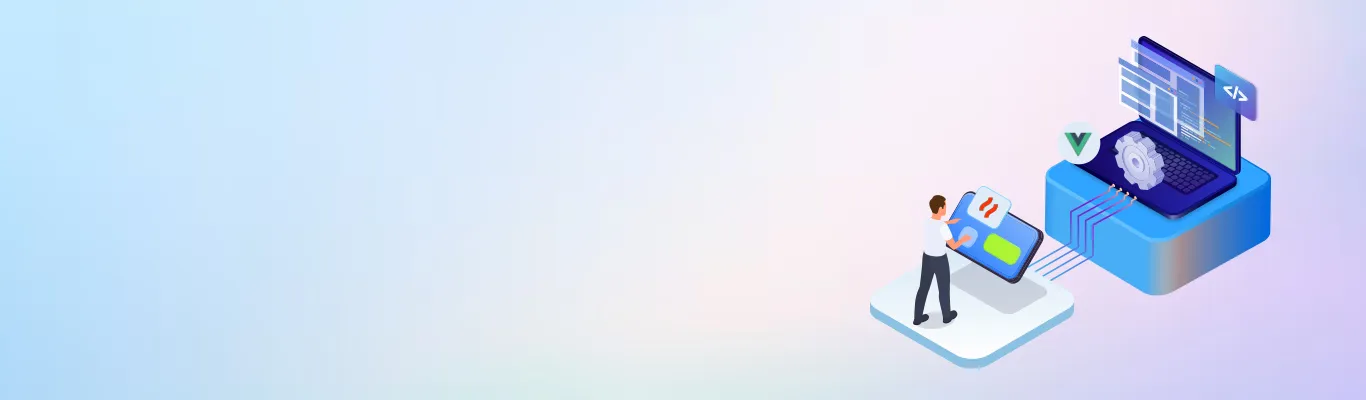
Getting a website to feel intuitive and engaging starts with understanding how users interact with it. A site that’s tough to navigate can frustrate visitors, leading to quick exits, fewer conversions, a hit to your brand’s image, lost sales, and even higher support costs. On the other hand, focusing on a seamless user experience can spark better engagement, build trust in your brand, and boost overall performance. Tools like Hotjar are invaluable for this, offering clear insights into user behavior, pinpointing usability issues, and gathering feedback to help you refine the experience and keep visitors coming back. For more on optimizing performance, check out resources like Opcito’s performance testing services. In this blog, we’ll dive into Hotjar’s features and guide you through Hotjar Vue.js integration step by step, showing you how to set up Hotjar with your Vue app.
What is Hotjar?
Hotjar is an all-in-one analytics and feedback tool designed to help website owners and developers understand how users interact with their sites. Its suite of features, essential for Vue.js user behavior tracking, includes:
- Heatmaps: Visual representations of user interactions on your web pages, showing where users click, move, and scroll. These are excellent Vue.js heatmap tools for visual analysis.
- Session recordings: Recordings of individual user sessions, allowing you to replay and analyze how users navigate through your site. This helps you record user sessions in your Vue app to uncover friction points.
- Surveys and feedback: Collect feedback directly from users through on-site surveys, helping you understand their needs and preferences. Hotjar serves as one of the top user feedback tools for Vue.
- Form analytics: Gain insights into how users interact with your forms, identifying potential friction points in the user journey.
Why use Hotjar?
Hotjar provides a holistic view of user behavior, enabling data-driven decision-making. Here are some key reasons to consider using Hotjar for your frontend monitoring in Vue:
- User experience optimization: Understand how users navigate your site to improve overall user experience.
- Conversion rate optimization: Identify areas for improvement to increase conversion rates on your key pages.
- Bug and issue detection: Uncover issues users may be facing, even if they aren’t reporting them.
- User feedback: Collect direct feedback from users to guide improvements and feature development.
Integrating Hotjar into Vue.js
Here's how to integrate Hotjar into a Vue.js application.
Step 1: Sign up for Hotjar: If you haven’t already, sign up for a Hotjar account on the Hotjar website. Hotjar offers a free plan with limited features, making it accessible for developers at any scale.
Step 2: Create a new website in Hotjar: After signing in, you’ll be prompted to set up a new website within Hotjar. Follow the steps to create a new website and obtain your Hotjar tracking ID.
Step 3: Install Hotjar NPM package: In your Vue.js project, install the vue-hotjar npm package
npm install vue-hotjar
Step 4: Configure Hotjar in your Vue.js application: Open your main Vue.js file (e.g., main.js) and import and configure the vue-hotjar package with your Hotjar tracking ID:
// main.js
import Vue from 'vue';
import App from './App.vue';
import VueHotjar from 'vue-hotjar';
Vue.config.productionTip = false;
Vue.use(VueHotjar, {
id: 'XXXXXXX', // Replace with your Hotjar tracking ID
isProduction: true,
snippetVersion: 6
});
new Vue({
render: h => h(App),
}).$mount('#app');
id: The Hotjar Site ID is an essential parameter. Locate this ID in the tracking section at insights.hotjar.com.
id: 'XXXXXXX'
isProduction: To enable or disable tracking, use either true or false as input. It is advised to bind your Node ENV variable. This is an optional parameter and will default to true if not specified.
isProduction: true
snippetVersion: This optional parameter does not need to be specified as it will default to the latest Hotjar Snippet version. Currently, it will default to version 6.
snippetVersion: 6
Step 5: Verify the installation: Restart your Vue.js development server and visit your website. Hotjar should now start collecting data. Verify the installation by checking the Hotjar dashboard for incoming data.
Hotjar features in Vue.js
With Hotjar successfully integrated into your Vue.js application, you can start exploring its features to gain valuable insights.
- Heatmaps: Navigate to the “Heatmaps” section in the Hotjar dashboard. Choose the type of heatmap you want to view (click, move, or scroll) to visually understand user interactions on your pages.
- Session recordings: In the “Recordings” section, you can watch individual user sessions to see exactly how users navigate through your Vue.js application. Filter recordings based on criteria such as device type, browser, or specific pages.
- Surveys and feedback: Leverage the “Surveys” section to create on-site surveys and collect direct feedback from users. Obtain a deeper understanding of their preferences, requirements, and challenges.
Integrating Hotjar into your Vue.js application opens up a treasure trove of insights to guide your website decisions. Whether you’re aiming to streamline user experience, boost conversions, or tackle pain points, Hotjar’s tools help you understand and meet your users’ needs with precision. Ready to take your web development to the next level? Start using Hotjar in your Vue.js projects today with Opcito's Software Product Development services for custom, high-performance solutions. if you need expert guidance, reach out to Opcito’s experts to explore how we can support your goals.