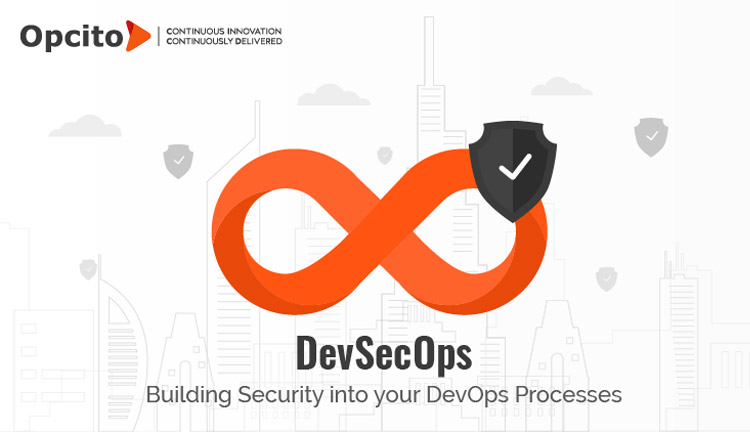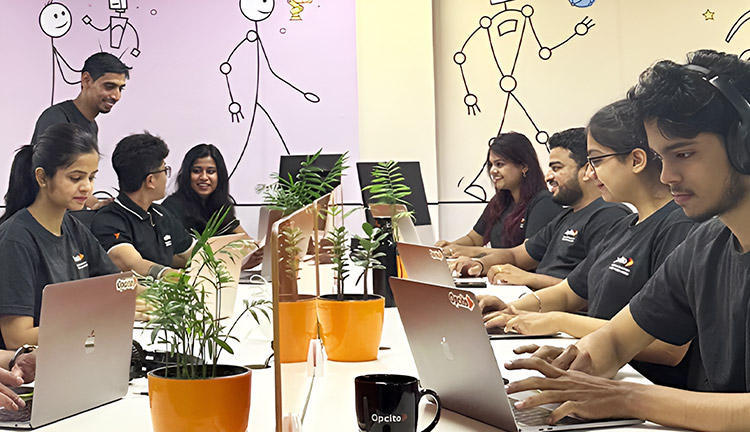Ansible to manage AWS infrastructure
Ansible is the fastest-growing Python-based open-source IT automation tool that can be used to configure/manage systems, deploy applications, and provision infrastructure on numerous cloud platforms. Ansible is not only limited to managing servers, but it also manages network switches, provision instances, and complete cloud infrastructure. Ansible modules have been designed to work seamlessly within cloud environments like AWS, GCP, VMWare, and Microsoft Azure. With the correct configuration, Ansible playbooks help to make the application deployment idempotent.
Ansible cloud library includes over 300+ modules, which manage the different services of cloud-like - computing, routing, networking, access policy, permissions, load balancers, auto-scaling, storage, and many more.
Ansible supports the following cloud integrations:
|
|
|
In this blog, we focus on Amazon Web Services ( AWS).
Prerequisites:
1. Ansible currently supports Linux workstations and requires Python 2.7 or greater to be installed.
2. AWS User Access Credentials
The architecture of Ansible Cloud Integration:

Ansible Workstation Setup:
Control Machine:
The control machine acts as the Ansible server where all the playbooks and configuration files are located. It can be configured on common Linux Distribution, OS X or BSDs. For this example, we have configured Ubuntu OS on the workstation.
To set up the Ansible workstation, the following commands are used:
$ sudo apt-get install software-properties-common $ sudo apt-add-repository ppa:ansible/ansible $ sudo apt-get update $ sudo apt-get install ansible
AWS Cloud Provider:
Amazon Web Services (AWS) is a secure public cloud service provider offering computing, storage, networking, monitoring, and other functionality that helps in application deployment.
The following AWS services are supported by the Ansible module-
- Cloud Formation templates
- AWS EC2
- ELB
- VPC
- ECS
- IAM role
- S3
- RDS
- Route 53
- Lambda
- Simple notification service
- AWS SQS queues etc.
Configuring the workstation- The Ansible AWS modules use the Python Boto library internally.
The following commands are used to set up the Boto run
$ sudo easy_install pip $ sudo pip install boto
After installation, create a file named boto and provide the necessary credentials.
Create file ~/.boto [Credentials] aws_access_key_id = (access key) aws_secret_access_key = (secret access key)
To run Ansible on your workstation, you must set environment variables by specifying your Secret Key and Access Key.
$ export AWS_ACCESS_KEY_ID= 'YOUR_AWS_API_KEY' $ export AWS_SECRET_ACCESS_KEY= 'YOUR_AWS_API_SECRET_KEY'
OR
Prepare the Ansible vars file and encrypt it using the Ansible vault
../roles//vars/main.yml
---
ec2_access_key: "--REMOVED--"
ec2_secret_key: "--REMOVED--"
The ~/.vault_pass.txt contains the secret password.
# To encrypt the var file
ansible-vault encrypt ../roles//vars/main.yml --vault-password-file ~/.vault_pass.txt
# To decrypt the var file
ansible-vault decrypt ../roles//vars/main.yml --vault-password-file ~/.vault_pass.txt
# To run the ansible-playbook
ansible-playbook -i hosts deploy.yml --vault-password-file ~/.vault_pass.txt
Note - Using the IAM user credentials with limited and required AWS service access is recommended. Create the Private Key pair on AWS; this is used for ssh while connecting to the instance.
Here is an example of an Ansible playbook that provisions the AWS instance:
Directory structure for ansible: |--aws-ansible |--roles |--instance_provisioning |--tasks |--main.yml |--vars |--main.yml |--deploy.yml |--hosts
The playbook tasks file contains the EC2 module used to provision the server. It requires VPC, AWS Private Key, and Security Group ID from the AWS account
~/aws-ansible/roles/instance_provisioning/tasks/main.yml:
# To include the vars
- include_vars: vars/ec2_creds.yml
# Ansible EC2 module to provision the instance
- ec2:
key_name: ""
assign_public_ip: yes
group_id: ""
instance_type: ""
image: ""
wait: true
wait_timeout: 600
exact_count: 1
region: us-west-2
vpc_subnet_id: ""
instance_tags:
Name: ""
aws_access_key: ""
aws_secret_key: ""
register: deploy_instance
Here we are using the vars from ec2_creds.yml file i.e. encrypted using Ansible vault.
aws_access_key: ""
aws_secret_key: ""
# Add a host (and alternatively a group) to the ansible-playbook in-memory inventory
- name: Add new instance to host group
add_host: hostname={{item.public_ip}} groupname=launched
with_items: ""
# Wait until the instance is up and running and ssh is enabled
- name: Wait for SSH to come up
wait_for: host="{{item.public_dns_name}}" port=22 delay=60 timeout=320 state=started
with_items: ""
Check out our sample code for provisioning Ansible on AWS.
Conclusion:
The article briefly explains how well Ansible integrates with AWS to build the network and instances. The Ansible AWS modules make managing and configuring Amazon’s EC2 instances easy. The next blog will show how to configure and provision the Ansible playbook on Azure.